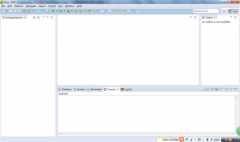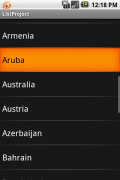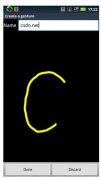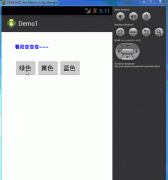Android上使用ZXing识别条形码与二维码的方法
目前有越来越多的手机具备自动对焦的拍摄功能,这也意味着这些手机可以具备条码扫描的功能。手机具备条码扫描的功能,可以优化购物流程,快速存储电子名片(二维码)等。
本文所述实例就使用了ZXing 1.6实现条码/二维码识别。ZXing是个很经典的条码/二维码识别的开源类库,早在很久以前,就有开发者在J2ME上使用ZXing了,只不过需要支持JSR-234规范(自动对焦)的手机才能发挥其威力,而目前已经有不少Android手机具备自动对焦的功能。
本文代码运行的结果如下,使用91手机助手截图时,无法截取SurfaceView的实时图像:



本文使用了ZXing1.6的core,即把/zxing-1.6/core/下的src复制覆盖工程的src;另外还要使用到/zxing-1.6/android/下的PlanarYUVLuminanceSource.java。
此处需要注意:/zxing-1.6/android/ 是BarcodeScanner的源码,本文程序相当于BarcodeScanner的精简版,只保留最基本的识别功能。
本文完整源码点击此处本地下载。
源码目录结果如下图,ChecksumException.java下面还有很多源文件,截图尚未列出:

本文例子必须要开摄像头和自动对焦的权限,不然启动时会报异常,所用的权限如下:
<uses-permission android:name="android.permission.CAMERA"></uses-permission> <uses-permission android:name="android.permission.WRITE_EXTERNAL_STORAGE"></uses-permission> <uses-feature android:name="android.hardware.camera" /> <uses-feature android:name="android.hardware.camera.autofocus" />
main.xml源码如下,main.xml必须要用到FrameLayout才能重叠控件实现“范围框”的效果:
<?xml version="1.0" encoding="utf-8"?> <FrameLayout android:id="@+id/FrameLayout01" android:layout_width="fill_parent" android:layout_height="fill_parent" xmlns:android="http://schemas.android.com/apk/res/android"> <SurfaceView android:layout_height="fill_parent" android:id="@+id/sfvCamera" android:layout_width="fill_parent"></SurfaceView> <RelativeLayout android:id="@+id/RelativeLayout01" android:layout_height="fill_parent" android:layout_width="fill_parent"> <ImageView android:id="@+id/ImageView01" android:layout_height="100dip" android:layout_width="160dip"></ImageView> <View android:layout_centerVertical="true" android:layout_centerHorizontal="true" android:layout_width="300dip" android:background="#55FF6666" android:id="@+id/centerView" android:layout_height="180dip"></View> <TextView android:layout_centerHorizontal="true" android:layout_width="wrap_content" android:layout_below="@+id/centerView" android:layout_height="wrap_content" android:text="Scanning..." android:id="@+id/txtScanResult" android:textColor="#FF000000"></TextView> </RelativeLayout> </FrameLayout>
testCamera.java是主类,负责控制Camera和对图像做解码,源码如下:
package com.testCamera;
import java.util.Timer;
import java.util.TimerTask;
import com.google.zxing.BinaryBitmap;
import com.google.zxing.MultiFormatReader;
import com.google.zxing.Result;
import com.google.zxing.Android.PlanarYUVLuminanceSource;
import com.google.zxing.common.HybridBinarizer;
import android.app.Activity;
import android.graphics.Bitmap;
import android.hardware.Camera;
import android.os.Bundle;
import android.view.SurfaceView;
import android.view.View;
import android.widget.ImageView;
import android.widget.TextView;
public class testCamera extends Activity {
/** Called when the activity is first created. */
private SurfaceView sfvCamera;
private SFHCamera sfhCamera;
private ImageView imgView;
private View centerView;
private TextView txtScanResult;
private Timer mTimer;
private MyTimerTask mTimerTask;
// 按照标准HVGA
final static int width = 480;
final static int height = 320;
int dstLeft, dstTop, dstWidth, dstHeight;
@Override
public void onCreate(Bundle savedInstanceState) {
super.onCreate(savedInstanceState);
setContentView(R.layout.main);
this.setTitle("Android条码/二维码识别Demo-----hellogv");
imgView = (ImageView) this.findViewById(R.id.ImageView01);
centerView = (View) this.findViewById(R.id.centerView);
sfvCamera = (SurfaceView) this.findViewById(R.id.sfvCamera);
sfhCamera = new SFHCamera(sfvCamera.getHolder(), width, height,
previewCallback);
txtScanResult=(TextView)this.findViewById(R.id.txtScanResult);
// 初始化定时器
mTimer = new Timer();
mTimerTask = new MyTimerTask();
mTimer.schedule(mTimerTask, 0, 80);
}
class MyTimerTask extends TimerTask {
@Override
public void run() {
if (dstLeft == 0) {//只赋值一次
dstLeft = centerView.getLeft() * width
/ getWindowManager().getDefaultDisplay().getWidth();
dstTop = centerView.getTop() * height
/ getWindowManager().getDefaultDisplay().getHeight();
dstWidth = (centerView.getRight() - centerView.getLeft())* width
/ getWindowManager().getDefaultDisplay().getWidth();
dstHeight = (centerView.getBottom() - centerView.getTop())* height
/ getWindowManager().getDefaultDisplay().getHeight();
}
sfhCamera.AutoFocusAndPreviewCallback();
}
}
/**
* 自动对焦后输出图片
*/
private Camera.PreviewCallback previewCallback = new Camera.PreviewCallback() {
@Override
public void onPreviewFrame(byte[] data, Camera arg1) {
//取得指定范围的帧的数据
PlanarYUVLuminanceSource source = new PlanarYUVLuminanceSource(
data, width, height, dstLeft, dstTop, dstWidth, dstHeight);
//取得灰度图
Bitmap mBitmap = source.renderCroppedGreyscaleBitmap();
//显示灰度图
imgView.setImageBitmap(mBitmap);
BinaryBitmap bitmap = new BinaryBitmap(new HybridBinarizer(source));
MultiFormatReader reader = new MultiFormatReader();
try {
Result result = reader.decode(bitmap);
String strResult = "BarcodeFormat:"
+ result.getBarcodeFormat().toString() + " text:"
+ result.getText();
txtScanResult.setText(strResult);
} catch (Exception e) {
txtScanResult.setText("Scanning");
}
}
};
}